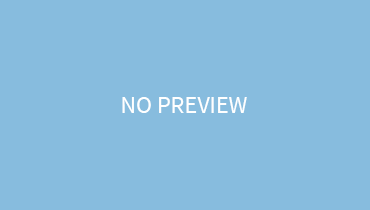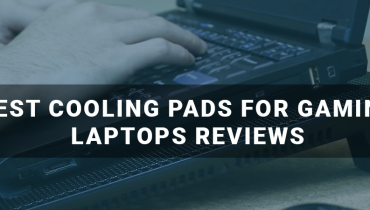Is it your first time buying a wireless keyboard? For beginners, setting up and connecting their wireless keyboard can be a bit difficult. But don’t worry, we are here to help you!
After going through our article, you would be able to effortlessly connect your cordless device! So, let’s get started.
The cordless keyboard can be connected to the laptop in 2 ways
- USB receiver
- Bluetooth
Connecting With Bluetooth:
Note: The procedure below is only for Windows 10, if you own any other Os, the procedure might vary!
- Firstly, Switch on the wireless keyboard so that it can be detected by the laptop when it’s in discovery mode.
- Switch on your laptops Bluetooth
- Now, click on the start menu and click on the settings.
- go to the devices
- Hit on Bluetooth and other devices
- Press the tab, add Bluetooth and other devices
- A new window will be displayed having 3 options: Bluetooth, wireless, everything else. Hit the Bluetooth button!
After doing the above steps, your laptop will go on to discovery mode and start scanning the Bluetooth gadgets. Make sure that during this process, your keyboard’s Bluetooth is on and it’s within the range. A window will pop up with your keyboard’s name. Click on it and hit the pair button.
Your laptop might ask you for your keyboard’s PIN as a final step. Write the PIN code and finally, the keyboard is paired!
Connecting With USB Receiver:
- First, press ” connect switch” on the USB receiver.
- Plug the device into the USB port
- Wait for the device to get connected
- You will know when the LED will stop flickering and will switch off automatically.
Wrapping Up:
The connection process might seem a bit bothering, but they are just simple and easy steps that anyone can do.
However, if you are still unable to connect after following the above procedure, then it means that whether your keyboard Bluetooth is switched off, or it’s not within the Bluetooth range. You either didn’t plug the receiver properly into the port or maybe you didn’t press the connect switch on the USB.
For a stable and good connection, make sure that you avoid being clumsy in it. We wish you the best of luck!