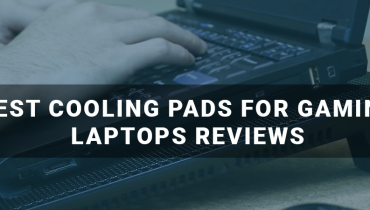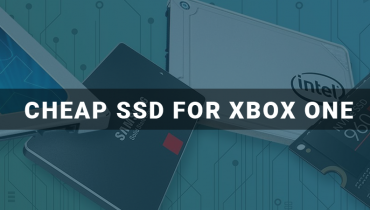If your RAM clashes with your needs, then it’s time for you to go for an upgrade! Many individuals plan on increasing their memory but don’t know the exact way and knowledge they should possess before taking the step.
Our article will highlight all the important steps for a perfect memory upgrade!
Step 1: Discover
The first step is to load yourself with a bunch of information regarding your laptop’s memory. This includes your memory model, how much is your memory, and how much you have used. To access this information, click start, go to the control panel, and then to the system. Information will pop up regarding your processor, RAM, laptop model, etc.
Step 2: Run Software
Ok! Now you know the amount of RAM that you employ and you are ready for an upgrade! But wait, Is your laptop upgradable? If yes! Then how much memory can it hold? You should have answers to these questions.
By using the crucial software program, all these queries will be answered.
Step 3: Buy The RAM
Now, that you are loaded with all the information, it’s time for you to order the RAM module.
Step 4: Inspect The Laptop
After getting your hands on the memory module, inspect your laptop thoroughly to find out where exactly to fit the memory
Step 5: Power Off
Shut off the laptop for installation
Step 6: Open Up Memory Panel
Step 7: Place The Memory Modules
Step 8: Screw The Bottom Compartment Of The Laptop Again
Step 9: Put Back The Battery
Step 10: Power On The Computer
Step 11: Checking
Your laptop will identify the new memory. To find out, again go to the control panel and then to the settings. Check the memory. It would be upgraded!
Wrapping Up:
Upgrading memory is easy. But, it requires you to have prior knowledge regarding your laptop. Also, it’s important that during purchase you buy the same form factor, shape, and size memory module, and type of the same brand for better results!