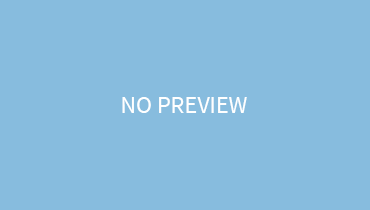Frustrated to see that pop-up box alerting you on low space? The storage issue is among the most hyped up and typical issues that about 99.9% of us face. No matter, how much beefy storage device you purchase, it will always end up getting used up in the end, disclosing with that alert message!
Our article highlights various ways in which you can empty your storage for more space.
Get Rid of Unnecessary Files:
Do you know that on your laptop there are about 10 to 20% of files that are useless to you? So why still keep them?
The first step is getting rid of these useless documents. For this, do the following steps:
- Click the start menu
- Choose settings
- Click storage option
- Switch on the storage sense. This will delete the unneeded files automatically.
- If you want to do it manually, choose to change how we free up space automatically. Then choose to clean up
Get Rid Of Apps You No Longer Use:
Why keep useless apps which you no longer use? Uninstalling those apps would free up a lot of your storage! For this, do the steps below:
- Click start menu
- Go to settings
- Click apps
- Go to apps and features
- Rearrange them as per the size and space they are taking
- Select the unneeded apps and hit the uninstall button.
Moving The Files:
The steps we have done until now deal with unnecessary junk that you have on your laptop. But what about the important ones? To effectively deal with your important files, you can just move them to another drive to ease up the load. For this, do the steps below:
- Connect the external hard drive
- Select the important files
- Click move to and then choose location
- Choose your hard drive from the pop-up location list.
- Hit move
Wrapping Up:
It’s easy to free up space. If you clean up unimportant files and apps after every 3 days, then you won’t be facing a storage problem any time soon!