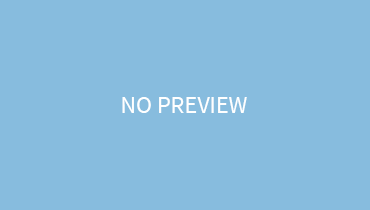You are working on your laptop and suddenly your mouse cursor just won’t move! This is so frustrating! However, you should know how to unfreeze a mouse on laptop devices!
Using Function Keys:
Among the various ways, the most effective one is the use of various function keys like F7, F8, F9 while depressing the Fn key. These keys are mostly used to unlock the trackpad and are effectively in unlocking the mouse too.
Identify Your Mouse:
If the shortcut keys don’t work then there are various other ways. Firstly, you should identify the type of your mouse. Whether you are using a wired one or a wireless one. And if it’s wireless, whether it’s an RF one or a Bluetooth one!
Inspecting The Wired Mouse:
If your wired mouse stops functioning, then plug and unplug the device. This method mostly works in unfreezing the mouse. You should also see whether there are any breaks in the cable. If there is any sort of damage, the cable has to be replaced.
Inspecting The RF Wireless Mouse:
If your RF wireless mouse is not working, then plug and unplug the USB receiver. Look whether your mouse batteries have expired or they need to be replaced.
Inspecting The Bluetooth Mouse:
If your Bluetooth mouse is frozen, then it can be that either your mouse batteries have expired, or your device Bluetooth is not on. Even if the mouse Bluetooth is on, your laptop Bluetooth might be off. So turn it on.
Conclusion:
If the issue persists, then it requires technical support. You might have to dig deeper into its hardware to resolve this issue. It’s important to seek a professional for this task, as it can get quite messy