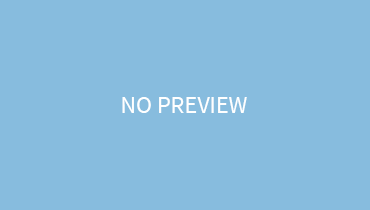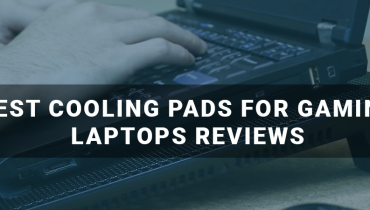You are working overnight, monstrously typing your document trying to make your deadline meet. You took a sip of coffee and suddenly a no-signal warning is displayed on your monitor. You try to make it work somehow, but it’s of no use. If you want to avoid this situation then you better learn how to fix a no signal on a computer monitor.
What Does No Signal Signify:
If you see warnings like no signal, or no HDMI /VGA signal, it usually implies that a communication failure has occurred between the desktop and monitor in the above-mentioned ports. The root cause can be plenty of factors like having no drivers, faulty cables, and so on. But you are in luck as dealing with them is a piece of cake!
Check Cable Connection:
The first step to fixing the no signal message is inspecting the video cable connection on both desktop and monitor. Make sure the cable is tightly connected on both ends.
Inspect The Input Source:
In few situations, misconfiguration occurs, and hence the input source gets changed.
To select the correct input source, open the main menu by pressing the menu button on the monitor.
If the no signal persists, then it means your video card may be causing some issues or you might need to download new graphic drivers.
Download Driver:
Go to the website, type in the model of monitor, and brand of the driver you want. Open the link, and download the driver.
Inspect The Video Card:
No signal may also arise due to misplacement of the video card. For this carefully reinsert the card.
Check Monitor Temperature:
No signal may also be due to overheating. Therefore, check on the monitor temperature and allow it to cool off.
Conclusion:
By inspecting the above factors, you can effectively fix the no signal issue. If by chance the issue still prevails, you should get a professional to help you!