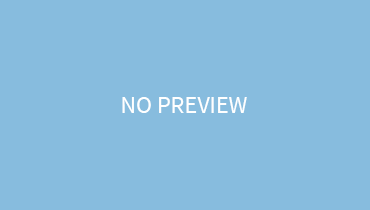Ever felt the need to flip out your photographs for detail viewing? Every laptop features a flip screen feature that flips your display screen and assists in changing your perspective. For photographers, this function is of great importance as it helps them to capture minor details at each angle.
For this, you should know how to flip the screen on a dell laptop.
There are 2 ways in which you can get access to this feature:
- Device settings
- Keyboard
Flipping The Screen Through Laptop’s Setting:
This can be done in 2 stages:
- Visiting the display orientation
- Changing the orientation
Visiting The Display Orientation:
- From start, go to the settings
- Then go to display
- You will be confronted with 4 options: “multiple displays” , “scale & layout”, “windows HD color” and “Brightness & color”.
- Visit the scale & layout option.
- From there, click the display orientation.
Changing The Orientation:
After clicking the option “display orientation”, you will have to choose from 4 different orientations as per your need!
- Landscape ( its the horizontal orientation)
- Portrait ( its vertical orientation)
- Landscape flipped ( horizontal or station has been flipped 90°
- Portrait flipped ( vertical orientation has been flipped 90°)
When you select a different display orientation, you get to discover new perspectives. The laptop will first display a warning for confirmation. If you agree with it, then your laptop’s orientation will be changed.
Flipping The Screen Through Keyboard:
It is much easier and less time taking compared to the above one
- Press the keyboard keys Alt+Ctrl. These keys have to be pressed at the same time. While you ate pressing these both keys, simultaneously press the right arrow key
- This will flip your display screen to the right 90°.
- Similarly, if you want to flip the screen left, upwards, or even downwards, press the left up and down arrow keys along with Alt+Ctrl.
Flipping The Screen Of 2 in 1 Laptop:
You can easily flip or lock the rotation function through the rotation lock function.
- To access the rotation lock feature, first, click the Action Center
- From there, go to the rotation lock. If you activate the rotation lock, then the display screen will be flipped. If you deactivate it, the screen won’t rotate.
Wrapping Up:
The flipping screen is pretty easy and you get to access these features in versatile ways. It’s an amazing laptop function that is fruitful to us!