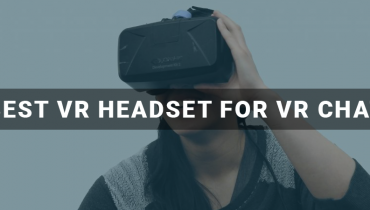Wireless mice have taken the lead with their great mobility and zero restrictions on the consumer. These devices are usually of 2 types:
- Bluetooth
- RF
Bluetooth ones connect to your electronic device via Bluetooth whereas the RF ones, connect to the receiver that’s plugged into the device.
Our article will look into methods for hooking up both these devices:
How To Connect RF Wireless Mouse:
Step 1: Plug-In The Receiver
plugin the USB receiver that usually comes with the RF mouse. The receiver has to be plugged into the USB port of the device
Step 2: Insert Batteries
Next, insert batteries by sliding the bottom cover. If the batteries are old, then replace them.
Step 3: Power On The Mouse
Now, turn on your mouse by sliding the power button located at either the side or bottom of the mouse.
Step 4: Press Connect
Now, depress the connect button that’s present between the two buttons.
Step 5: Do Test
Move the cursor to find out whether your mouse is connected to the laptop or not.
How To Connect Bluetooth Mouse On Windows 10:
For connecting the mouse via Bluetooth, follow the steps below:
Step 1: Turn On The Device
Firstly, switch on the device by sliding the power button that’s present at the bottom of the side of the mouse.
Step 2: Go To Settings
After turning on the mouse, go to the settings and click the devices icon. After that, select Bluetooth and other devices, turn on the Bluetooth.
Step 3: Activate The Mouse Bluetooth
Now, hold on to the mouse Bluetooth button for about 2 seconds, until the device name pops up on your screen. Click the name and select pair.
Now, your mouse is connected.
Wrapping Up:
Hope that after this article, you won’t face any problems connecting your device to the laptop or monitor!