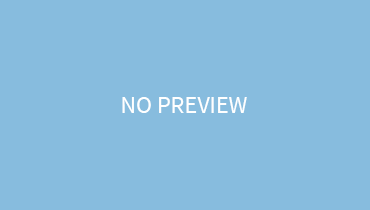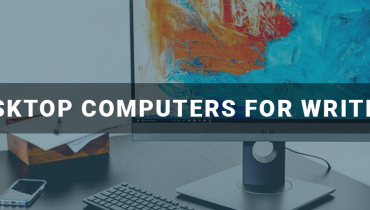Games are met for enjoyment and fun, but if your PC’s FPS is quite low, then what’s the fun in gaming? A PC with low FPS has no future for games because as per the game mechanics, you need a high FPS, for smooth and seamless gaming!
If you have a computer, then with just a single hardware up-gradation, the FPS can be raised but when it comes to laptops, sadly they can’t be upgraded. Therefore, you have to take a long route and try out different alternatives ( changing the GUI or decreasing the visuals effects, reforming the video adapter) to increase the FPS for your games.
Follow the steps below to increase the frame per second (fps) of your laptop!
Step1:
- Select-control panel
- Go to appearance and personalization
- Click personalization tab
- Go to change the theme
Step 2:
To change the graphic user interface ( GUI) follow the steps below:
- Select Windows classics
- Back click it
- Click screen resolution
Step 3:
- Go to advanced settings
- Choose properties
- Write your display adapter name
- Hit the driver tab
- See the drivers manufacturer and its date
Step 4:
- Go to the Manufacturer website
- Select either drivers or download
- Search for their latest driver model date
- If the date is newer then download it
Step 5:
To open the file, double click it. If it’s a zip file, then you have to select everything present in the file and drag and drop them into a new folder.
Step 6:
- Go back to the driver tab present in advanced settings.
- Choose update drivers
- Then click, search automatically for updated driver software
- Upon failure, select ” browse my pc for driver software”
- Some instructions will pop up, follow them to successfully install the driver
Step 7:
- Restart your laptop
- Click computer
- Then click properties
- Select Advanced system settings
- Click performance and select settings from it
- Select Adjust for best performance
- Hit ok
- Then the process will decrease the visual features which tend to run down the fps
Step 8:
- Close all the tabs before running any game
- Start the game
- Go to the game settings and select either the video, graphics tab, or performance tab. Decrease the shadow, texture, and other features.
- Click ok
- Start gaming!
Final Say:
Although the process is very time-consuming, it’s still worth doing and will surely hype up your FPs for smooth gaming!