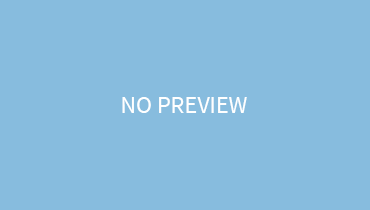The screenshot is a simple yet very piquing operation that allows you to capture the entire screen. No matter what’s displayed, how many files you have opened, or how crazy stuff it is, with the screenshots you capture it automatically.
With this simple operation, you get to share valuable information, provide people with evidence of various conversations, send them some bewildering stuff, and so on.
It’s very easy to take screenshots on a smartphone. They even offer a dedicated icon for this task. But, when it comes to laptops, it’s a bit tricky. So, let’s get into it!
Tricks For Taking Screenshot On A Hp Laptop:
Press Window key+ Print Screen Key:
The first method is to simultaneously hold on to the print screen key and the window key. When you do this, the laptop screen will flicker indicating that the screenshot has been taken. Go to the pictures, and you will find the screenshots there.
Snipping Tool:
Another method is via a snipping tool. To get access to this tool, go to the search bar and type its name. This application will instantly open and display various modes or shapes of screenshots that it can take for you. Select as per your need. These are:
Freeform: lets you capture screen in various shapes like oval rectangular, circular, etc.
Window: snaps your active window
Fullscreen: takes a snap of your entire screen. After taking the screenshot, save it in the desired folder via ctrl+S
Windows +Shift+S:
This is a shortcut for getting access to the snipping tool. By pressing the windows+shift+S, the screenshot is taken and instantly saved.