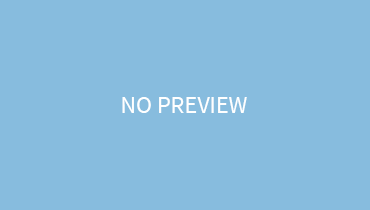Working with dual monitors has become quite common. This is because, the dual-display boosts productivity and provides you with various opportunities, unlike single monitors, which sort of restrict your moves!
If having more screens has an enormous effect on your work, then why stop at only 2? Why not aim for 3 monitors set up?
It’s a simple plug-and-play process. Learn how to set up 3 monitors on one computer!
Step 1: Check Your Needs
Going for a dual or trio monitor set up depends on your need. If your work doesn’t demand going for more screens, then purchasing extra would be a total waste of money.
If your job requires you to check multiple documents side by side or edit various photographs, going for a 3 monitor set up is a must for you.
Step 2: Inspecting The Devices
The next step is to see the compatibility of your monitor for a trio display set up. For this, your device should have 2 ports for 3 displays. If among the HDMI, VGA, and DVI, you have any 2 ports, then your road to a 3 monitor set up is easy. Whereas, if you have only one such port, then it’s a bit tricky. Inspecting The GPU
After looking for the external ports, you have to find out whether the GPU supports multiple displays. For this, go to google, write your graphic card model along with 3 ports and see your graphic card specifications and their compatibility.
Step 3: Choosing The Monitor & Hardware
Now, comes the selection part. When it comes to selecting a monitor there is no red zone. You can opt for whatever you want. But it is better that you opt for DVI or HDMI port monitors rather than the old VGA ones, as they make multi-monitors set up difficult and have an unsatisfactory resolution!
Choosing The Graphic Card:
You should purchase a graphic card model similar to your default one.
Step 4: Setting Up The Monitors
For this, you have to assign which monitor will be your main display. Whereas, which will be your left and right pals.
Step 5: Update Drivers:
The last step is updating the drivers for smooth functionality.