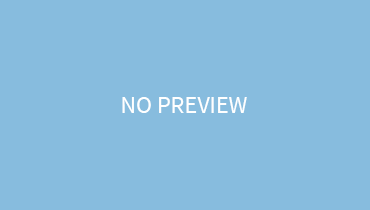Have you purchased a cordless keyboard and plan on setting it up with your laptop without breaking a sweat? Our article will highlight the exclusive details you need to know while setting up a wireless keyboard.
So read till the end!
How To Effortlessly Connect The Dell Wireless Keyboard:
The wireless keyboard can be connected via 2 ways which are:
- USB receiver
- Bluetooth
Connecting the wireless keyboard via a USB receiver is much easier as you only have to plug the device into the laptop, hit the keyboard power button and both the gadgets are connected. On the contrary, the connection with Bluetooth consists of multiple steps that you need to follow. Before we go into the individual details of these procedures, you have to first set up the cordless keyboard through the following steps:
Put Batteries In The Keyboard
Dell Wireless Keyboards require 2AA batteries for working. Therefore put the batteries in the cordless gadget for it to work!
For this:
- Slide off the battery cover present at the bottom of the keyboard
- Place the 2AA batteries init
- Put back the battery cover
Connection:
Connecting Via USB Receiver:
For this:
- Push the connection button located on the USB receiver
- Plug the receiver into the laptop USB port.
- Be patient for it to connect
When the Bluetooth LED light stops blinking on the keyboard, it signifies that a connection has been solidified. Now, type with gusto!
Connecting Via Bluetooth:
- Turn on the Bluetooth button on the keyboard
- Go to the Bluetooth icon
- Go to Bluetooth and other devices
- Click on add Bluetooth and other devices
- Hit Bluetooth
The laptop will drive into discovery mode and start digging for the devices. In the list of devices, it will display the name of your keyboard like Dell WK717.
Click on your keyboard’s name and then hit pair.
In some cases, a passkey may be asked. Just click on the Choose a passkey for me. And write the keyboard passkey. After that, the two devices would be instantly paired.
Conclusion:
Wireless dell keyboards can be connected to your laptop quite easily. If there is any problem, then check whether your Bluetooth is on or not. Or maybe, you have not properly plugged in the USB receiver.
We hope that our editorial is helpful to you!